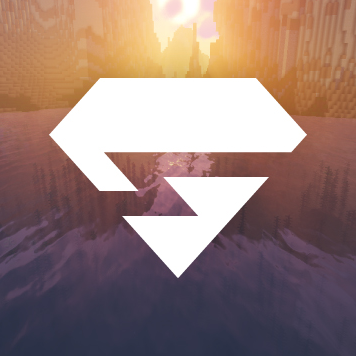
Knowing how to delete a Minehut server is a piece of essential knowledge for every Minecraft player hosting from various servers.
Minehut is one of the best Minecraft servers that provides two free servers to every user.
However, many players still doubt the performance of Minehut and whether it is safe to use the Minehut server.
Most people are sceptical about using Minehut because this server is primarily accessible unless you can purchase a plan.
For some reason, you may want to remove the Minehut server to make it stop working, and we believe you should be able to do this without hassle.
However, many people have revealed that deleting the Minehut server is impossible.
If this is not possible, is there a way to stop Minehut from working in Minecraft?
This article answers this question and takes you through a step-by-step process about how to delete a Minehut server.
Can You Remove Minehut Server?
Unfortunately, you can’t remove the Minehut server like people are talking about.
To get yourself off the Minehut platform, you can reset the Minehut server in the danger zone tab.
To reset the Minehut server, you may need to do several other procedures
Here are some ways to delete a Minehut Server:
- You must first log in with your Minehut account.
- After logging in, you should go to your dashboard by running the server you want to reset.
- You may need to click the ‘Stop’ button to stop your Minehut server.
- You can then click on the Danger Zone tab.
- On this page, you need to click on “Reset Server.”
- Then go to the “World” tab along with the navigation bar.
- Here you may need to click on “Reset World.”
Finally, you can restart the server.
How to Delete a Minehut Server by Resetting

However, it’s important to note that this process is irreversible, meaning you’ll lose all your progress after a server reset.
Additionally, you may be able to change the server name from the Appearance tab of the dashboard. In this case, all your plugins will be installed by default.
However, restart your Minecraft server at least once daily before resetting it.
It will allow Minecraft’s RAM to remove unnecessary and old data entities, chuck, and more when your players disconnect.
Restarting your Minecraft server once every 12-24 hours will ensure you have little to no lag from excessive RAM usage.
Guide to Using the Minehut Server
Since the Minehut server is completely free to use, you may need to know a few other ways to connect to the server.
However, connecting to the Minehut server is relatively easy so you can do it quickly. Here’s how to join the Minehut server!
Step 1: Create a Minehut Account
First, visit the Minehut server.
Once you get to the Minehut site, you must create an account. To create it, click on the blue button in the centre of the screen and follow the next instructions.
You should be over 18 to create a Minehut server.
Step 2: Create a Minehut server
After creating a Minehut account, you can create a Minehut server.
To do so, you may need to enter whatever name you choose for your server in the “Server Name” bar.
When creating a Minehut server, choose an easy-to-remember name because you’ll need it later to find your server.
Remember that your server name will also be the original one, so you’ll have to go through a few names before you find one available.
Step 3: Check the Settings
You now have your server. Then you need to connect to it and activate it first.
To activate the Minehut server, press the control panel’s big “Activate” button.
Pressing it will take you to the next screen, where you will have to wait for half a minute before you can press the blue “Continue” button.
Now your Minehut server is online. By default, anyone can connect to your server.
You can set the options to “Visible” and “Invisible” if you want and don’t want to allow certain players.
You can select the ‘Invisible’ option and press the ‘Update’ button. Players will not know the unique server address to connect to.
Step 4: Connect to the Minehut Server
To connect to your new Minehut server, you may need to go to Minecraft and open it.
You must go to “Multiplayer” in the main menu and select the “Add Server” button.
Clicking on the option will create a menu that allows you to name your server.
An example of a Minehut server name is “myserver.minehut.gg”.
Now your server has already been added to the Minecraft menu.
If you want to connect to your server from the Minehut lobby, you can press the “T” key on your keyboard to open the Chat function.
Then you can type “join {server name}.” Wait a minute and then retry the command because the first command will start your server, and the second will send you to your server.
Finally, you will be able to connect to your server.
Step 5: Plugins and Customization
Customizing your Minehut server is optional. If you want your server to work normally, you don’t need to do this customization.
Otherwise, if you want to customize your server and add some other cool new features, you can use any free plugins.
To install plugins on a Minehut server, you can go back to the Minehut website and go to your server.
After activating the server, you can look for the Plugins tab in the menu. You can search hundreds of free plugins here.
To install a plugin, simply click on the one you are interested in and then click the ‘Install’ button.
How to Create a Minehut Account

Minehut lets you host two Minecraft servers for up to ten players for free. You will purchase credits if you want to allow more than ten players or create more than two servers.
Alternatively, you’ll be hosting a Minecraft server for free mistreatment of your laptop. You will do this for all versions of Minecraft.
Remember that the setup method is quite sophisticated and will use a lot of RAM and web information added to the resources needed to play sports and run your computer software.
Minehut servers work exclusively for Minecraft: Java Edition. If you wish to create a Minecraft server:
Click on check-in.
It’s the blue button in the middle of the page.
If you already have a Minehut account, click Sign-In in the upper right corner and register using the email address and secret associated with your Minehut account to access your Dashboard.
Enter Your Associate Degree Email Address.
Type in a very functional email address on the go that asks for an “Enter your email” text box. It is the 1st line at the top of the page.
Make sure it’s often an associate degree email address you can access – you’ll be able to verify it in a minute.
Enter Your Date of Birth
To enter your date of birth, click on the second line on the page.
Click on the year you were born on the menu. Then click on your birth month, and in the pop-up calendar, click on the day you were born.
Click the Checkbox.
It is at the very bottom of the shape. This will ensure you are satisfied with Minehut’s terms and conditions and privacy policy.
You will browse individual policies by clicking on the blue text in the sentence at the bottom of the form.
Click Continue.
It is located in the lower right corner of the shape.
Verify your email address. Immediately open your email inbox to verify your Minehut account. You will be able to check your Spam or Spam folder. Use the following steps to verify your email address.
- Open the inbox with the email address.
- Click on the Minehut account verification email from “info”.
- Check the 8-digit code in the body of the email.
- Enter the 8-digit code in the “Verify” text box on the Minehut page.
Click Continue.
This can use your code, and if it’s correct, it will take you to the secret creation page.
Create a Mystery.
Enter your favourite secret in the “Choose a password” text box.
Then make your secret one more time more specific, as you did in line 1, to substantiate your secret.
Conclusion
Congratulations! You have successfully learned how to delete a Minehut server.
You also learned to create a new Minehut account and server. You should be proud of yourself.
Ensure you follow the step-by-step instructions above to create and reset your Minehut server.
