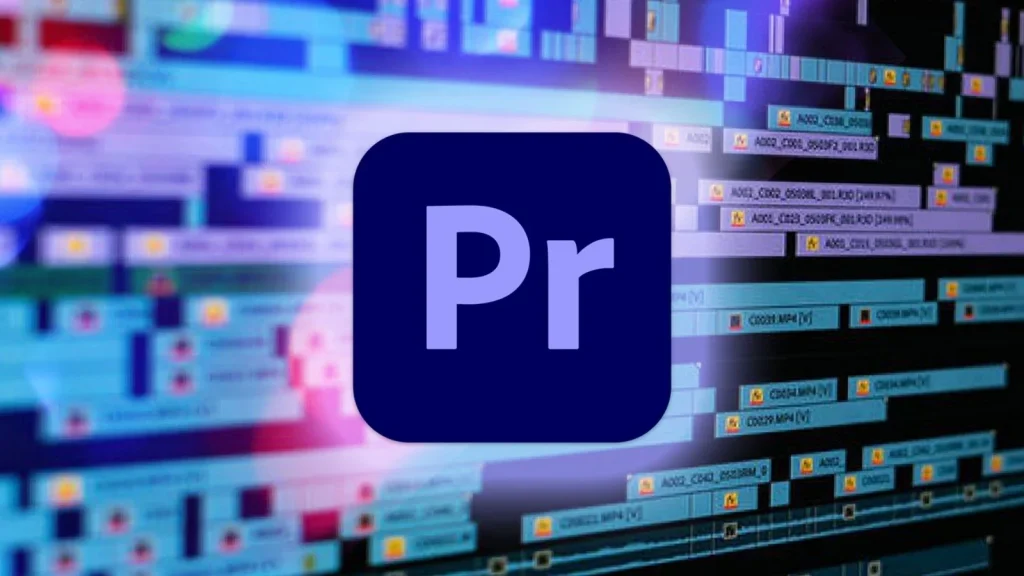
Very few video editing apps are as popular and useful as Adobe Premiere Pro.
Released in 2003, the software has gradually become the favourite tool for video editors, professionals, and amateurs alike.
If you’re just getting to try Adobe Premiere Pro, this article is for you, as it can be a tad difficult to navigate your way through the software without guidance.
In this article, we will look at how to delete projects in premiere pro.
Similar Posts
What is Adobe Premiere Pro
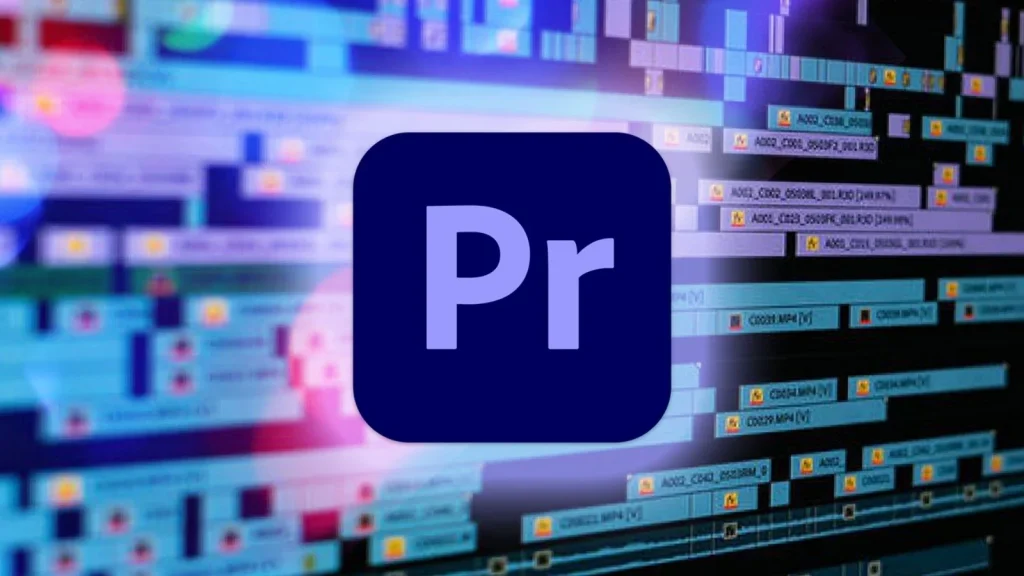
Adobe Premiere Pro is one of the best video editing software in the market. It is used for editing videos, commercials, and even material for film and television.
Additionally, it has tools for editing audio. It is a complete piece of video editing software that can be purchased separately or as a bundle with other Adobe Creative Cloud products.
Premiere Pro is frequently used in conjunction with After Effects and Photoshop on creative projects.
Adobe Premiere Pro is supported by both Windows and Mac OS.
Features of Adobe Premiere Pro
Numerous options for video editing are available in Adobe Premiere Pro, including some lesser-known options.
Here, we go over a few of those features that will improve the productivity of your editing process.
There may be features in Premiere Pro that you aren’t even aware of if it is your preferred video editing program.
Adobe frequently publishes updates with practical features for seasoned editors and casual users.
You will become a more skilled video editor with more time you invest in learning about and mastering the features that Premiere offers.
Comparison View
The program monitor’s Comparison view is your one-stop shop for all shot matching and referencing requirements.
Users can quickly match the colour on various shots or compare the before and after of visual effects side by side.
There are three different layout options for comparison views: side-by-side, horizontal, and vertical.
The side-by-side view, which places two complete frames next to one another, is excellent for shot matching during colour grading and correction.
To create a single frame, the horizontal and vertical view layout stacks two shots directly on one another.
Top and Tail Editing
You can trim the ends of clips without choosing the edit point by using two incredibly helpful shortcut keys.
When using top and tail editing, you can rip all nearby clips in the timeline after the edit is complete and trim a clip’s in or out point to the playhead.
I want to trim the clips in point in the example below. Pressing Q keeps the sequence intact while the clip is cut to the playhead. Press W to make the edit to the outpoint.
Master Clip Effects
Master clip effects are definitely for you if you’re editing a dialogue scene with multiple segments of the same source clip in the timeline.
Saving Presets
Using presets to save time on your Premiere Pro projects is a great idea.
Even better, you can group keyframed effects to make it simpler to apply them to the clips you’ve chosen.
Uncover the Effect controls for the clip containing the desired effects to save a preset. Choose Save Preset by right-clicking or ctrl+clicking on any effect after selecting it by name.
Auto Color Correct
If colour correction isn’t your strong suit, you can still use the auto colour correct feature to quickly correct and export a video.
Take these two actions to use the auto-correction tool: Click auto in the basic correction panel after opening the colour panel. I’m done!
The automatic tool is not perfect, despite being quick and practical.
In most cases, it serves as a starting point for colour grading and correction, not as the last step.
Additionally, the auto function does not affect the white balance, so you will need to adjust it manually.
Auto Reframe
One of the more well-liked features of Premiere Pro lately is auto reframe.
No matter what aspect ratio the video or sequence is set at, it keeps the subject of your footage in the frame.
Producing content for various social media and web platforms is especially helpful.
Most of the time, the footage is captured in a 16:9 aspect ratio, also called landscape.
However, you’ll need to reframe your content if you’re uploading it to Snapchat or Instagram, both of which have square 1:1 ratios.
Auto reframe will make keyframes throughout the video to help you do this instead of going through the entire clip frame by frame to ensure your focal point is still in the frame at a different aspect ratio.
There are three different modes for auto reframe:
The default setting is the best place to begin, then make changes.
Slower motion: Fewer keyframes are created because this is ideal for simple movements.
Faster motion: This produces numerous keyframes to track every movement, making it perfect for action and sports footage.
If you need to adapt a completed video for use on different platforms, you can automatically reframe a single clip or an entire sequence.
Adobe Dynamic Link
A relatively recent feature, Adobe Dynamic Link connects composites made in Premiere Pro and After Effects.
When a composite is linked, any changes made to it in After Effects are immediately updated in Premiere Pro; this is known as real-time editing.
This saves a ton of time. After Effects is used for most motion graphics, seamless transitions, sophisticated compositing, and special effects.
Dynamic Link is the way to go because exporting from After Effects and importing from Premiere each time you make an edit is inefficient.
Find Adobe Dynamic Link in the File dropdown menu to get started. Don’t give up if the menu doesn’t start populating right away; connecting to After Effects composites take some time.
Benefits of Adobe Premiere Pro
Flexible Interface
The interface of Adobe Premiere Pro enables users to work more effectively, productively, and efficiently.
Adobe takes care to update the user interface regularly to improve responsiveness. Improved keyframe integrity in the moving graphics is one of its updates.
Immersive Virtual Reality (VR) Support
Nowadays, VR is popular, and because of this, many video editors need a tool that enables their creations to be immersive from all sides.
This function in Adobe Premiere Pro supports users during any challenging VR editing tasks.
Integrated Work Process
Users can streamline their workflows and work on their projects with fewer interruptions by integrating the software with other Adobe products.
Above all, the Microsoft Team integration gives the team members a simple way to communicate with one another without leaving the app.
As a result, users can voice their opinions about the projects, and managers can keep an eye on everyone’s progress.
Editing that is simultaneous and hassle-free
Users of this software can open multiple projects at once. Thanks to this, they can switch between stealing scenes and clips from one project to the next.
They can add clips and scenes to their work more easily and save enough time with Adobe Premiere Pro.
Multiple File Format Support
To save users from going through a conversion process, Adobe Premiere Pro has been improved to support native video formats.
As a result, they won’t need to convert videos before adding them to the app directly from their device.
How to Delete Projects in Premiere Pro
How to Delete a Premiere Project on Mac
Ensure the project is open in Premiere Pro before attempting to delete it.
Goto File > Save Project from the main menu and click on delete
You can still delete the project even if it’s not open by doing the following:
Start up Premiere Pro. Locate the project you want to remove by selecting File > Open Project From Disk. To choose it, click on it.
To access the project’s Settings dialogue box, click the triangle next to the project name in the Project panel on the right side of the window.
Click the button next to “Keep Projects” under “General.” In this list, select “Delete” by clicking the plus sign to the right of “New projects.”
Premiere Pro will prompt you to confirm your decision to delete this project.
Select OK, and it will be deleted.
How to Delete a Premiere Project on Windows
Deleting a project on Windows follows the same process as outlined above.
Shortcut for Deleting in Adobe Premiere Pro
If you want to delete a project in Premiere Pro quickly, there are a couple of ways to do it.
The quickest way is to use the shortcut keys:
Command + Delete (PC) or Control + Delete (Mac). Another way is to open the Project menu and select Delete Project.
Conclusion
Adobe Premiere Pro is designed for video editors who want to improve their work.
Even used by Hollywood video producers to transform raw footage into incredibly amazing video products, knowing every nook and cranny of the software is almost impossible as it is a continuous learning process.
Hopefully, this article on how to delete projects on Premiere Pro was useful.
Kindly do us a favour by sharing it with those who could use the help.
Is Adobe Premiere Pro your favourite video editing tool? Let us know in the comments. We would love to hear from you.
